Copyright UnlockHere 2025
Made with ❤ in Andorra
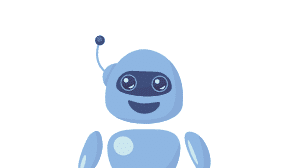

"NiftyApp" Would like Access to System Configuration
As part of our privacy commitment, Your data is securely encrypted and will be deleted after you download it, in accordance with our privacy policy.
Locating your IMEI on an Android device is simple. Just follow these steps:

The ‘Cellular network not available for voice calls’ is a common glitch that affects Android users. This error will prevent the user from placing phone calls, although it might be connected to the network. There are different causes for this problem, including a sudden misconfiguration of the settings, signal strength issues, or glitches in the software that trigger this error message. Luckily for you, there are multiple ways to troubleshoot this issue and fix it. Make sure to read this guide to identify your situation and choose the best option to fix your smartphone.
The ‘Cellular network not available for voice calls’ is an error that could occur on any Android device, including big names like Samsung or Motorola. The underlying reason why this message might appear on your phone may vary, as there are multiple things that could be triggering this error. Not being able to make calls could be overwhelming, as it can limit the use of your phone. In this guide, we will show you multiple reasons along with solutions to use your phone the way you want.
For the most part, this issue mainly deals with a glitch or bug in the system, meaning you will be able to fix it yourself in most cases. However, if the root cause of the problem has to do with the hardware, you will need a technician to fix it. If your device is still under warranty, we advise you to get in contact with the brand or network provider to fix it.

Before you try any of the methods we are going to tell you, please make sure to read the guide and note which ones are most suitable for you. Keep in mind that some of these methods might require higher technical expertise on the topic, so make sure you understand them well to prevent further difficulties with your phone.
The first and easiest solution is to reboot your phone. As basic as this might sound, it could fix small bugs that may be causing this error. We recommend turning off your device and leaving it off for a couple of minutes. After a few minutes have passed, simply turn on the device and try to make or receive calls to see if the problem is gone.


If restarting your device did not work, we will proceed to reset the mobile network settings. Do not worry; we are not going to perform a full reset, which might affect the information on your device. This reset will reestablish the mobile, Wi-Fi, and Bluetooth settings of your Android. This might slightly vary depending on the version of Android or brand you have, but for the most part consists of the following:
Be aware that we are talking about resetting the mobile, Bluetooth and Wi-Fi settings on your Android. Do not confuse this with factory reset, which will erase all information on your Android. Apart from it, it could enable greater issues like the FRP lock if you force this reset.

If after resetting the mobile settings on your Android, the error has not gone away, the issue might be coming from the provider itself. Mobile network coverage might be subject to downtimes or outages for many reasons, such as weather conditions or network congestion in the area where you are currently at. If you would like to check this yourself, there is an interactive map that can help you figure out if your current network operator has service in the area. This might be obvious but make sure that the airplane mode is off, simple go to the quick settings and toggle to deactivate it if it is on.


To a large extent, resetting the mobile settings on your phone will by default select the network automatically. However, one way to fix this issue is by manually selecting the network operator, which allows you to access the network of your mobile phone provider. This can be easily done by following these steps:

If your mobile provider has coverage in your area and you have already tried resetting your device, it is time to contact them. At this stage, it is likely that you are dealing with a broken SIM card. This means that the problem is not coming from your device but rather the SIM card itself. If you feel this could be the problem, simply visit a branch or contact them to request a new SIM card. If you’re using an eSIM, the process might be quicker, as they can easily send you a new QR code via email.


If nothing has worked, and you have not gotten the help you needed, we recommend fixing the software for that specific problem. In the past, this would require you to have advanced knowledge of phones or to download very complicated software from unknown sources. Luckily, UnlockHere, along with its AI-powered tool, can help you resolve this issue in minutes, completely online.

Fixing any issues with your Android is very easy with UnlockHere. In this guide, we will show you how to fix and reset any problems that prevent you from making phone calls, using cellular data, or sending messages. Make sure to follow this guide step by step to avoid any delays.
Enter the UnlockHere App and submit some basic information about your device. Do not worry; the data required is super easy to obtain and consists of the following:
Make sure to enter this information correctly to avoid delays. Any USSD codes generated to fix your Android are unique and issued only to your device.
After submitting the information needed for the platform to unlock your device, you might be asked to complete a verification process. This is only a security layer that we have implemented to prevent the commercial use of the tool as well as to keep the app free from spam. All the steps on how to verify your account will be available on the page, so you don’t have to worry about anything. After completing the verification process, simnply make the $2 payment required for this service.
Once your request is processed and your order verified, you will receive an email containing a USSD code. All that is left to do is to enter the code on your dial and let it work. When you receive the confirmation from your phone, please restart it. At this point, the problem should be gone, and this should fix the issue.

If you get this error on your Android, it is likely that something in the settings has been changed. This can vary from simply being in airplane mode, an issue with the APN, or a more serious problem affecting the software of your device.
If your phone is unable to connect to the cellular network, several variables could be causing this error. These include the network being unavailable in your area, wrong APN settings, or the SIM card having some sort of damage.
If your calls are failing, this might be linked to an error with the network connection. As you might be aware, companies support their connections on cellular towers. These towers can support only a set number of users at the same time; if this number is exceeded, it could lead to failed calls on your phone. In most cases, this can be due to weak signal strength, network is overloaded, or any other reason.
Fixing this network error is not hard at all. However, underlying the root cause, it’s not easy. We recommend starting by simply restarting your Android device and making sure the airplane mode on your Android is off. If this didn’t work, reset network settings to fix cellular network issues. If you are still unable to make any calls, we recommend reading our guide on how to fix it to understand more.
Copyright UnlockHere 2025
Made with ❤ in Andorra