"Mobile Network Not Available" Error Removal for LG

Reliable Solution for Connectivity Issues
Is your Motorola phone showing the “Mobile Network Not Available“ error? Don’t let connectivity issues slow you down! Our advanced troubleshooting solution pinpoints the root cause and restores your network in minutes, so click below to fix your signal issues and get back to seamless communication today!
When your LG phone displays the “Mobile Network Not Available” error, it prevents you from making calls, sending texts, or using mobile data, and in general, anything that involves using the device’s network. This frustrating issue can stem from carrier restrictions, incorrect network settings, outdated software, or even a damaged SIM card, but don’t worry because there are several solutions you can try to restore your phone’s connectivity. In this guide, UnlockHere will walk you through manual troubleshooting steps, checking for carrier locks or blacklisting, and in general, everything you need to know on how to fix Mobile Network Not Available LG. Keep reading!
Try these Troubleshooting Methods to fix your LG Phone manually!
Before assuming your LG phone has a major hardware issue, it’s best to start with manual troubleshooting just to discard minor glitches or bugs that could be triggering this error. Many network-related errors are caused by temporary issues, incorrect settings, or outdated configurations, so it’s always a good idea to exhaust all the basic and quick fixes there are for your LG Flip phone. Let’s see together some easy-to-follow solutions that may restore your device’s mobile network connection:
Reset Network Settings to Default
Manually select your Carrier Network
Try Switching between Networks
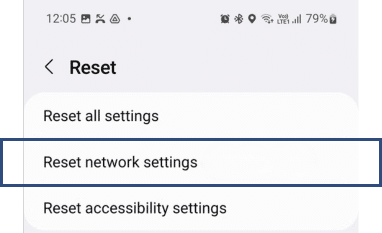
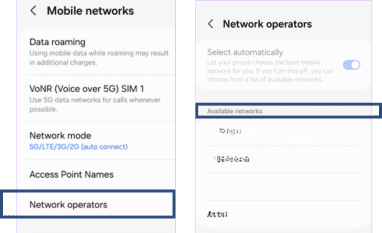
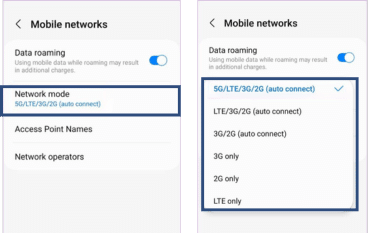
Sometimes, your LG phone’s network settings may become misconfigured due to software updates, accidental changes, or incorrect APN (Access Point Name) settings, but that’s very easy to fix. All you need to do to reset the network settings of your Android phone is, go to Settings > System > Reset > Reset Network Settings, and then confirm the action (try restarting the phone after).
If your LG phone fails to automatically connect to your carrier’s network, manually selecting the network may help, especially if you’ve traveled to a new location, switched carriers, or recently updated your phone. To do this, simply navigate to Settings > Network & Internet > Mobile Networks > Network Operators, then turn off the “Automatic” option to be able to select your carrier manually.
If your LG phone shows the “Network Not Available” error, it may be due to network compatibility issues; in fact, some older LG models may not work well with 5G, while with newer models, it happens with 3G. To adjust your preferred network type, go to Settings > Network & Internet > Mobile Networks > Preferred Network Type, and try switching between 3G, 4G LTE, and 5G to see which works.
Other Basic Troubleshooting to fix Network Issues on LG:
- Restart your LG phone: A simple restart can fix minor network glitches and force the device to reconnect to the nearest mobile tower.
- Remove and reinsert your SIM card: Power off your phone, take out the SIM card, inspect it for damage, and insert it back securely.
- Check for software updates: Updating your LG phone’s firmware can fix network-related bugs, especially if you have a newer Android version pending.
Did you check if your LG is Carrier-Locked to its Provider or Blacklisted?
If your LG phone is carrier-locked, it will only work with the original mobile provider until it is officially unlocked, which can definitely trigger the “Mobile Network Not Available” error. So, if by any chance you inserted a SIM card from a different network and received a “Network Locked” or “Invalid SIM” message, your device may still be tied to its original carrier. On the other hand, if your phone is blacklisted due to being reported as lost, stolen, or having unpaid bills, it will not connect to any carrier, which can also trigger this connectivity error. What we recommend just in case, is that you go ahead and check whether your device is locked to its cellular carrier or blacklisted, which you can do in minutes using UnlockHere‘s IMEI checking tool.
Should I Consider a Professional Repair from a Technician?
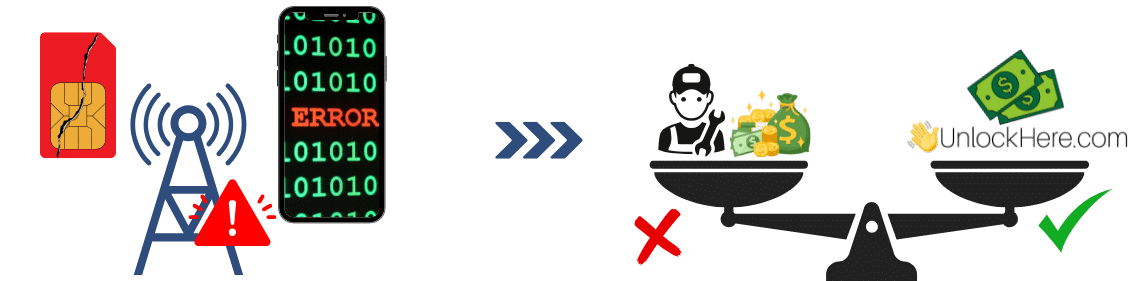
If none of the previous solutions work, there is a possibility that your OnePlus device has a hardware-related problem affecting its mobile connectivity, which means the problem might be on the phone itself. There can be issues like a damaged SIM card slot, faulty antenna, or internal chip malfunction that will most likely prevent your phone from connecting to the network, and well, in these cases, taking your device to a certified repair technician might be necessary.
However, it is fair to highlight that hiring an expert technician is very expensive, so before opting for a repair, we highly recommend you consider trying UnlockHere, which is a remote tool that uses AI to diagnose and fix this error. With us, you won’t need to pay hundreds of dollars; in fact, we only charge $2 for the whole process in which our artificial intelligence scans and identifies the underlying issue to then get it fixed.
#1 Solution to fix your LG without Resetting it to its Factory Settings
Did you know that UnlockHere offers an automated solution that restores network connectivity without needing to factory reset your phone or even accessing it at all? Unlike manual troubleshooting, which can be time-consuming, UnlockHere automatically identifies and corrects mobile network issues using an AI-powered diagnostic system. Whether your phone is experiencing signal errors, SIM card problems, or software-related issues, we can definitely provide a fast and effective fix!
Benefits of using UnlockHere to Identify and fix any Network Issues!
UnlockHere is definitely the best alternative you have to enjoy a stable mobile connection without the hassle of trial-and-error troubleshooting simply because we do everything on your behalf! Our service only costs $2 and guarantees a successful diagnosis of your phone’s issue, and of course, its immediate correction, all done by Nifty, our AI-powered assistant, which counts on a 99.9% success rate. Some of the principal benefits you’ll get by using our software to fix your smartphone include the following:
✔ Compatible with All LG Models – Works with LG G8, V60, Velvet, K Series, and in general, with all devices from all brands (Samsung, Xiaomi, etc.).
✔ AI-Powered Diagnostics – Automatically detects and fixes network-related problems without requiring you to contact your service provider.
✔ Quick and Easy Process – There’s no need for technical knowledge or long troubleshooting steps because our software powered by artificial intelligence gets everything done automatically.
✔ Permanent Fix – Once your LG phone is repaired, you won’t have to deal with recurring network issues, so as soon as we solve the problem, it’ll be gone once and for all.

UnlockHere Guide: How to fix Mobile Network not Available LG
If your LG is still showing the “Mobile Network Not Available” error after trying basic troubleshooting, UnlockHere is the solution you need, and best of all, you only need Wi-Fi and your phone’s IMEI! Follow this step-by-step guide to restore your LG’s connectivity with our AI-powered method and have the best experience ever fixing your device:
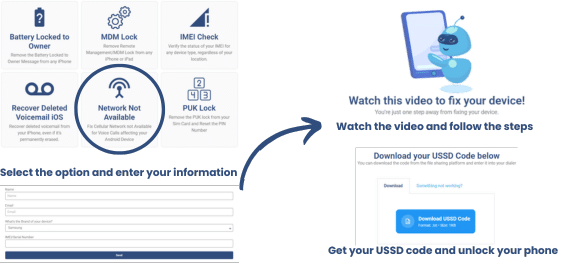
- Visit UnlockHere.com and go to the “Network Not Available” Section.
- Enter your name, email address, the brand of the phone, and its IMEI number.
- Submit your request and activate the order via email.
- Create an account with us and proceed with the $2 payment required for the service.
- Wait a couple of minutes while Nifty, our AI-powered unlock assistant, processes your case.
- As soon as you receive your USSD code, enter it on your phone’s keypad.
- Restart your phone for the device to correct the root cause of the error and enjoy!
As you can see, unlike factory resets or temporary fixes, UnlockHere pinpoints the exact cause of your network issue and resolves it efficiently, which makes us one of the most reliable and straightforward methods on the internet. Get started today and let Nifty, our artificial intelligence assistant, take care of your LG’s repair in less than an hour!
