"Mobile Network Not Available" Error Removal for Motorola
![How to fix Mobile Network not Available Motorola [No Reset]](https://unlockhere.com/wp-content/uploads/2025/03/How-to-fix-Mobile-Network-not-Available-Motorola-No-Reset.gif)
Reliable Solution for Connectivity Issues
If you are ready to say goodbye to your phone’s connectivity issues and get rid of the “Mobile Network Not Available” error, you’ve come to the right place. Click on the button below and start the process to diagnose the root cause of your Motorola’s network problems, and let Nifty, our AI assistant, fix it in minutes!
Dealing with a network error on your Android phone is no joke and can be very frustrating because you’re left without cellular data and all the device’s mobile features. However, you don’t have anything to worry about because there are plenty of ways to troubleshoot the issue and get it fixed in no time, and still if they don’t get the job done, there’s always the possibility of using external tools like UnlockHere. Keep reading and learn with us how to fix “Mobile Network not Available Motorola”, what is this specific error all about, and what is the best solution in case none of the basic troubleshootings work.
What could cause the “Mobile Network not Available” Error?

A “Mobile Network Not Available” error on your Motorola device can be frustrating, especially if you rely on your phone for calls, texts, and data, which we all pretty much do because that’s what cellular devices are for. Now, talking about the reason, well there can be a lot of root causes that could trigger this error message including software glitches, hardware damages, or even network issues because of the phone’s network settings.
Why does my Motorola phone say “Mobile Network not available”?
This error typically appears when your Motorola device cannot connect to your mobile carrier’s cellular network, which is why you cannot use mobile data and stuff like that (because it needs the connection to the service provider). The causes can range from software glitches, outdated settings, physical damage to your SIM card, network outages, incorrect APN settings, or carrier restrictions. Either way, it is very important to highlight that the reason for the error doesn’t really matter; in any case, if your Motorola phone displays this error, you won’t be able to send texts, make calls, or do anything that uses the phone service.
Should I contact my provider if I get a Mobile Network error?
This is definitely a possibility, but before reaching out to your provider, you should try some troubleshooting steps such as restarting your phone, checking your SIM card, and ensuring airplane mode is off. Check out the next section of this guide to see the most basic and easiest tricks you can do to troubleshoot the issue and most likely fix the problem, but if none of these solutions work, then it could be a good idea to call the carrier. They can verify service outages, SIM card issues, or account-related restrictions because for all we know, this might not even be a problem on your end but on the service provider’s end.
Quick Fixes: Could I try something to solve the Mobile Network Error?
If you already checked the SIM card on your Android device and it seems like both the chip and SIM card tray are okay, but anyway you’re still dealing with this error, then you’ll need to troubleshoot the issue. Let’s see together some of the principal quick methods you can use to fix this problem, but remember that if none of them work, there is still one last resource called UnlockHere: an AI-powered tool that can get the job done in no time!
Basic Troubleshootings for the “Mobile Network Not Available” Error
Restart Your Device:
A simple restart can often resolve minor software glitches that could be affecting your network connection. Power off your Motorola phone, wait for a minute, turn it back on, and check if the issue is resolved.
Toggle Airplane Mode On and Off:
Turning Airplane Mode on and off can help refresh your network connection. Swipe down from the top of your screen to access “Quick Settings”, tap on Airplane Mode to enable it, wait for about 30 seconds, and then disable it.
Manually Select Your Network:
Sometimes, selecting your network manually can help restore service. Go to “Settings” > “Network & Internet” > “Mobile Network”, then disable “Automatically Select Network” and choose your carrier manually from the list.
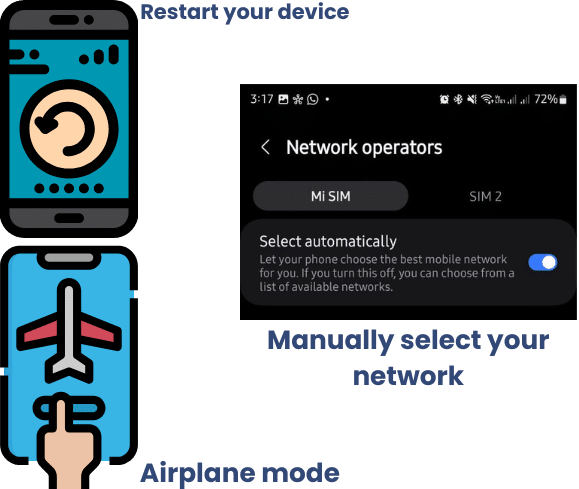
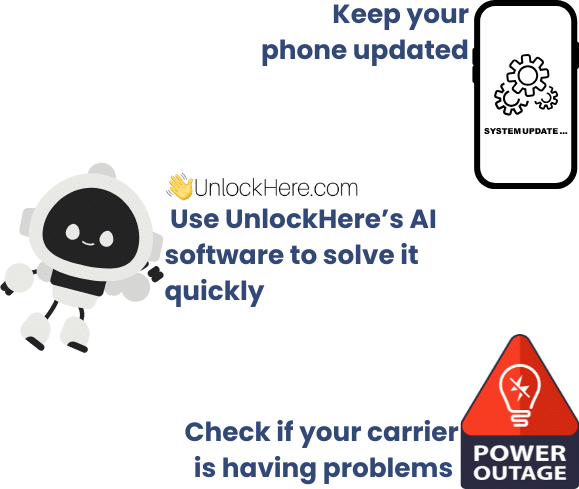
Advanced Troubleshootings for the “Mobile Network Not Available” Error
Update Your Device Software:
An outdated software version may be causing network connectivity issues. Check for any pending updates by going to “Settings” > “System” > “Advanced” > “System Update”, and make sure to install any available updates.
Check for Carrier Outages:
If your provider is experiencing an outage in your area, your device may display a network error. You can verify this by checking your carrier’s website or contacting their customer support for updates.
Use a USSD Code Fix with UnlockHere:
If none of the above solutions work, the best alternative is to use UnlockHere‘s software, which uses artificial intelligence to identify and correct the root cause of the error on your phone. This method does not require a factory reset and ensures that your phone can reconnect to the network efficiently.
How to fix Mobile Network not Available Motorola: Use UnlockHere
This process is incredibly easy, all you need to do is visit UnlockHere.com, scroll a little bit down the page while looking for the “Network Not Available” option, and then click on it and be taken to the corresponding page. Once there, you’ll notice that there is a quick form for you to fill out with your name and email, the brand of the device, and its IMEI number, which are all basic details for us to start processing your order.
Right after providing us with the corresponding information, simply submit your request and access the email account you provided in the contact information field to open the confirmation email we sent. Click on the link to activate the order and once you’re taken back to our official website, simply follow the prompts given by Nifty, our AI-powered assistant, and make the $2 payment that we charge per fixed phone. After you finish the process, we’ll provide you with a USSD code for you to use on your Motorola device, which will be generated to be 100% compatible with the phone and to automatically fix the identified underlying issue.
How do I use the USSD code to solve the Network Blocking?
Right after you get your corresponding USSD code, you’ll simply need to go to your device’s dialing app and access its keypad to dial the number just as if you were making a call. As soon as you enter it, you should see a message on your screen saying “Your Request has been Executed Successfully”, which means the root cause of the error has been fixed.
Do I need to Reset my Phone to fix its “Network Not Available” Error?
Do I need to contact my Carrier to fix the “Mobile Network Not Available” Motorola?
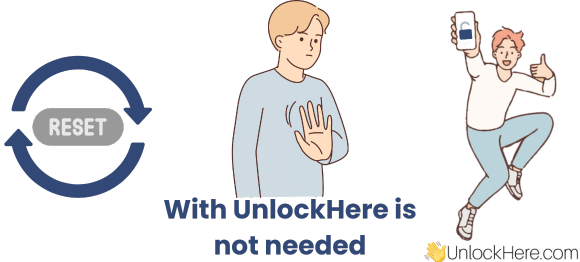

Not at all, we understand that a factory reset is very invasive and that then you’d need to go through a data recovery process, but will still probably lose a lot of information. That’s why our process doesn’t require you to perform a factory reset on your Motorola device. Of course, depending on the case, you might be asked to perform a network settings reset, but as the name says, that only resets network settings and nothing else, so there’s nothing to worry about.
As UnlockHere is a third party and is not associated with any wireless provider, we won’t ask you to contact your mobile carrier or even Motorola Support US at all; in fact, the whole process is 100% online. However, keep in mind that if after the process you want to switch mobile network operators, change network types, or it turns out there wasn’t enough network coverage (there wasn’t any tower in your area or something), then you’ll probably have to call them.
