Copyright UnlockHere 2025
Made with ❤ in Andorra
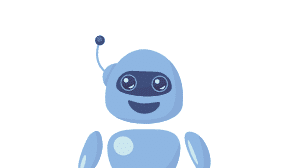
"NiftyApp" Would like Access to System Configuration
As part of our privacy commitment, Your data is securely encrypted and will be deleted after you download it, in accordance with our privacy policy.
Learn how to obtain tour IMEI/Serial Number in Seconds

If your iPhone or iPad has suddenly shown the ‘Liquid Detected in Lightning Connector’ or ‘Liquid Detected in USB-C Connector‘ without being exposed to water or any liquid, you might be dealing with a glitch. For the most part, this feature is a security measure that Apple has implemented to prevent damage to your charging port if it is wet. However, this might not always be the case, and it could turn out to be a false liquid detection that prevents your iPhone from charging. In this guide, we will go through a few steps you can take to troubleshoot this issue and hopefully fix your iPhone so you can use your charger without any problems.
If this error has come up on your iPhone, it is likely that something has triggered it. Most people think that for this error to occur, the Lightning cable has to be wet or the charging port exposed to water. However, this might not always be the case, and there are more situations that could potentially enable this error message. Before you do anything, read this guide carefully to see which situation is closest to yours and how to solve it.
As we briefly explained before, there are several causes for the iPhone to prevent charging if it detects liquid in the Lightning port or, in newer iPhones, in the USB-C port. Regardless of the situation, we advise you to stay calm and run some tests to avoid harming the device. The most common reasons for this issue are:
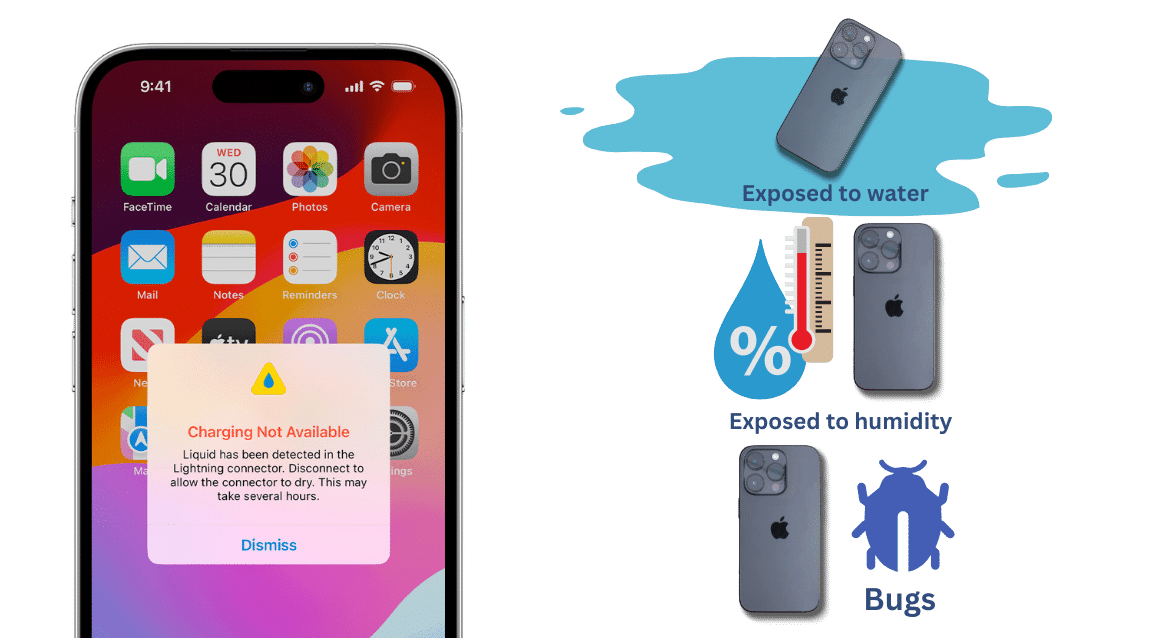
Before you try to do anything, please consider the following advice to prevent any damage if the port is wet. If moisture or liquid is on your iPhone and you try to force it to charge, it could permanently damage the device. As a side note, Apple won’t cover this type of damage if it is found that you tried to fix it by force.
The first thing to do is to recall where the iPhone was exposed. As we mentioned, most people think that for this error to appear, the phone must be in direct contact with liquid. However, from personal experience, it might just take being in a humid environment for this message to pop up. For instance, if it has rained and your iPhone was in your pocket, it’s possible that this could trigger the message. Make sure to remember where your phone was exposed before trying anything, as this is crucial to determine if it’s not a software glitch.


The first thing you need to do is unplug any cables from your iPhone. You want to avoid damaging the charging port and permanently harming the device. This includes disconnecting cable earphones, adapters, etc. On some occasions, these accessories might require power, which could cause damage if there is excess liquid in the port.

If your iPhone says “liquid detected in the charging port,” you might think the best idea is to remove it as quickly as possible. Many users assume this can easily be done with a dryer or towels. However, be aware that this might not work, as you could end up pushing the water into more sensitive parts of the device. Many users who have tried this have reported causing permanent damage as water entered the device and damaged important hardware. Please avoid using any type of dryer or towels if this has happened to you.


Now that you know you shouldn’t use dryers or towels to remove the water by force, you might be wondering what to do. At this stage, leave your phone in a dry area with plenty of airflow to allow the device to dry naturally. Be aware that it could take up to a day for the port to be completely dry; patience is important to prevent further damage to the iPhone.

Please do not override the device unless it is a real emergency where you need to charge your iPhone. The override is an emergency option that allows you to charge your phone with liquid in the charging port. To enable this feature, you need to plug it in at least twice until this option becomes available. We do not recommend doing this; instead, try to find a wireless charger.
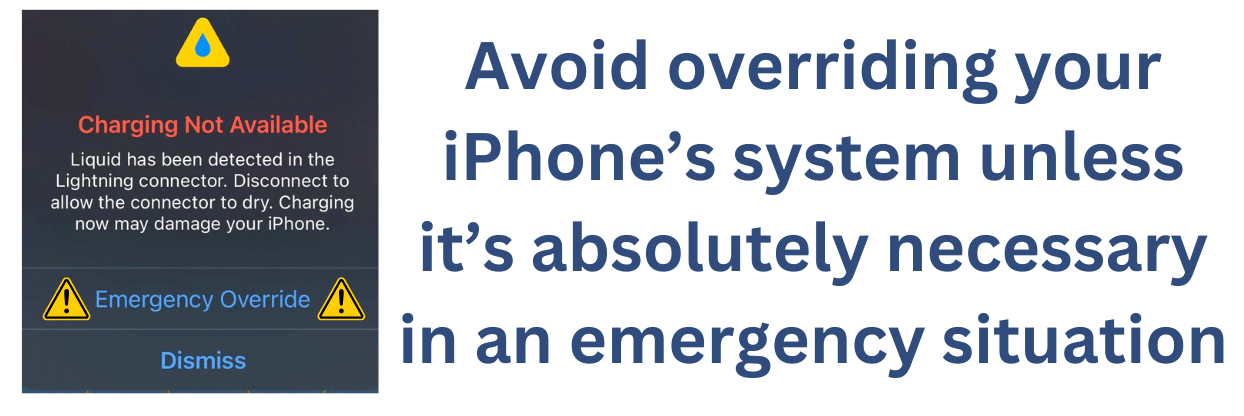
If your iPhone is stuck on this screen and there is no liquid detected in the Lightning connector, you might be dealing with a software error that could be causing this issue. This is more common than you might think and often affects older devices that recently received major updates, or devices that are no longer prioritized by the brand. If this is your case, there are a few things you can do to fix this iPhone charging issue.
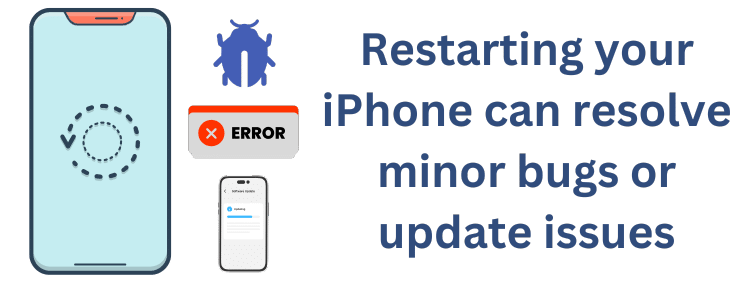
The most common and straightforward solution is to restart your iPhone. It might sound simple, but this solves the issue for many users. Turn off your device and leave it off for a few minutes to ensure a full reboot. After 5–10 minutes, turn the device back on and let it restart as normal. In most instances, this will fix any bugs affecting your iPhone.

If the error has not been fixed by restarting your iPhone, consider taking it to Apple Support at one of their stores. You can contact Apple Support if you are unsure where to take your device. They can check your device for any software issues and repair it if it is under warranty. This is a great way to fix your iPhone if you are dealing with this persistent problem.
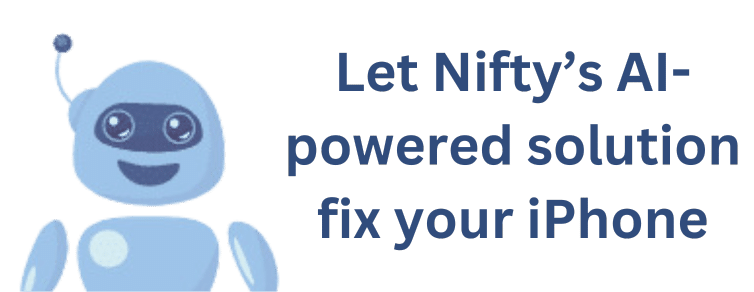
If neither of the two options has helped you, consider fixing your device with third-party software. Luckily, UnlockHere, along with its AI technology, has developed a tool that can troubleshoot and fix any bugs on your iPhone. This means you do not have to download unknown and untrustworthy software; you can complete this process entirely from the comfort of your phone.
Fixing any bugs with UnlockHere is very easy. Our tool allows you to troubleshoot any iPhone-related issues completely online using our AI tool. Please follow our guide carefully to understand how to run this AI-powered software and avoid any delays.
The first and most important step in this process is to submit your request. This needs to be done from the device affected by the issue. You will only be required to do the following:
Once you have granted access from your device, Nifty will scan your phone and remove any software issues triggering this message. However, to prevent misuse of the tool, you are required to confirm your request by obtaining a membership. This ensures that the tool only fulfills legitimate requests from real users. All information on how to obtain the membership code is available in a video tutorial found on the page.
Once your order has been verified, Nifty will complete the scanning and fixing of your iPhone or iPad. All that’s left to do is enter the tailored made USSD code and restart your iPhone and connect your charging cable. That’s how easy it is to remove any liquid damage bugs that might appear on your device.

The liquid detection system on your iPhone is not perfect; it can be subject to bugs that might cause your iPhone to show that liquid was detected in the Lightning connector. Make sure to double-check that no liquid is actually present before concluding that you might be dealing with a software error.
For the most part, the drying time will likely depend on how the device got wet. This means it could take about 30 minutes if your phone simply became moist and was placed in a dry environment right away. On the other hand, if the device was directly exposed to water, it could take 24 to 72 hours for the charging port of your iPhone to dry fully.
Yes, this could lead to potential damage caused by liquid, as you are forcing the device to charge without allowing it to dry. If you decide to do this, be aware of the long-term consequences it could have on your phone.
Copyright UnlockHere 2025
Made with ❤ in Andorra